VLC media player is best known as a video player but it has other many advantages also as a video editing software which includes merging or combining multiple videos into single video. So today lets talk about how we can merge two videos into single video using VLC media player.
Before starting, we will need two video clips with the identical encoding or video format. If the videos are not of identical format, then VLC also provides another features of converting video of one format to another. We can use it to transcoding the files if they are not of same format.
Step 1:
Convert both of your clips into matching video formats. If you got both clips from the same place or split them yourself, they probably have matching formats already, so you can skip this step, but if you run into trouble, try transcoding.
Step 2:
To transcode in VLC, open the "Media" menu and pick "Convert/Save." Add one clip, press "Convert/Save" and pick a format from the Profile list. After VLC finishes, convert the second clip. You can also use another video editor to convert your clips, if you want.
Step 3:
Now open command prompt from the folder where your 2 videos are located. "Shift-right click" on the folder and click on "open command window here".
Step 4:
Now type following command in the terminal replacing texts in the brackets[]. Type in single line
"[Location of vlc.exe]" [first_video.ext] [second_video.ext] --sout
"#gather:std{access=file,dst=[new_name.ext]}" --sout-keep
"C:\Program Files (x86)\VideoLan\VLC\vlc.exe" one.avi two.avi --sout
"#gather:std{access=file,dst=new.avi}" --sout-keep
Step 5:
Press "Enter" and wait while VLC merges the files. When VLC's status bar appears blank, rather than showing the name of one of the clips, the program has finished.
Close the VLC window before you try to open your new file, or the new file won't merge correctly, causing an incorrect time count or corrupted video. Enjoy!!!
Close the VLC window before you try to open your new file, or the new file won't merge correctly, causing an incorrect time count or corrupted video. Enjoy!!!

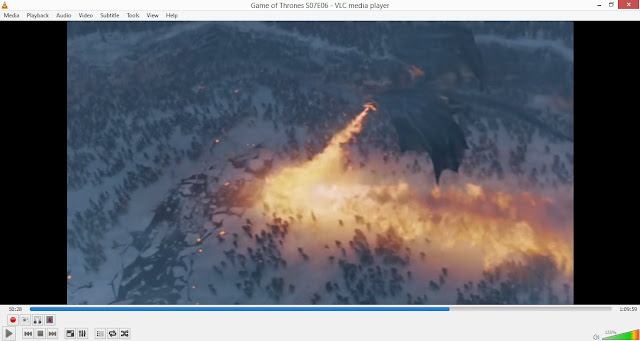
No comments:
Post a Comment